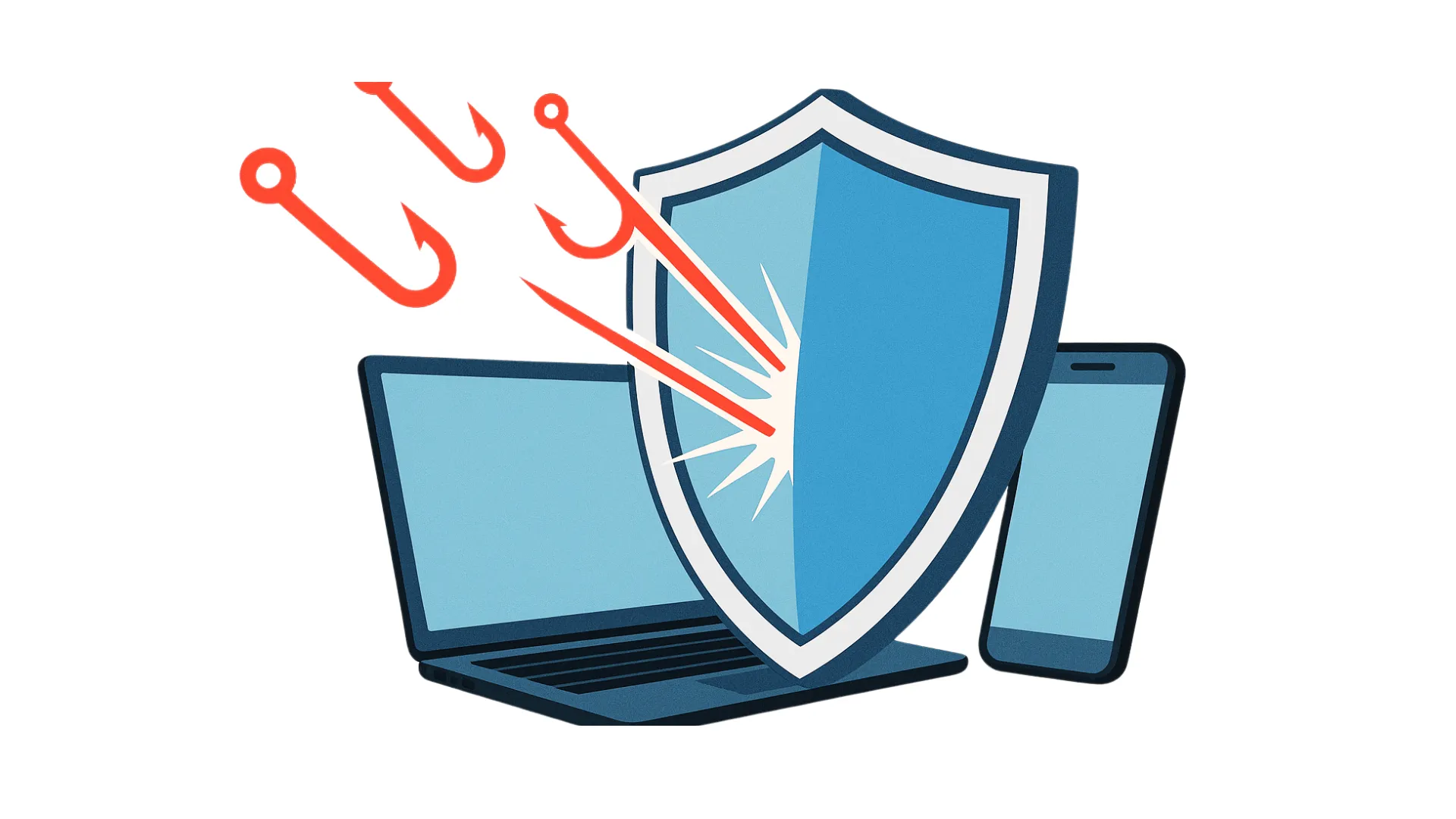A few things disrupt a busy workday, such as a printer suddenly stopping cooperating. Essential documents are waiting, deadlines are looming, and your office printer won’t print. This common frustration can quickly turn a simple task into a significant headache, impacting your team’s productivity.
At Procision, we frequently assist Melbourne businesses facing these exact challenges. While some printer problems demand expert intervention, many common issues have straightforward solutions you can implement yourself. This guide aims to empower you with practical troubleshooting steps for popular brands like HP, Epson, and Brother, helping you identify the real culprits behind your printing woes and know when it’s time to call in Procision’s IT specialists.
Culprit #1: Your Printer is Offline or Not Connecting
One of the most common issues is when your printer appears fine, but your computer insists it’s “offline” or can’t find it on the network. This often leaves print jobs stuck in the queue, making you wonder why your printer is not working.
Quick Fixes:
- Check Physical Connections: Ensure power and USB/Ethernet cables are securely connected. For network printers, look for blinking lights on ports indicating activity.
- Restart Everything: Power cycle your printer (off for 30 seconds, then on), restart your computer, and if it’s a network printer, restart your Wi-Fi router. This resolves temporary glitches and IP conflicts.
- Verify Wireless Connection: Check the printer’s display panel if your wireless printer is not connecting. Confirm it’s connected to the correct Wi-Fi network and has a strong signal.
- Check Default Printer Settings: Navigate to “Printers & Scanners” and ensure your printer is the default and doesn’t show “Offline” status.
- Clear the Print Queue: Cancel all pending documents in the print queue, as a single corrupted job can halt everything.
When to Call Procision:
If these steps don’t resolve your printer not working issue, it often points to network configuration problems, driver corruption, or hardware malfunctions that require professional diagnosis.
Culprit #2: Your Printer is Not Responding or Printing Blank Pages
It’s incredibly frustrating when your printer appears online but sends blank pages or remains silent. This often leads to the cry, “My printer is not printing anything!” or “My HP printer is not working!”
Quick Fixes:
- Check Ink/Toner Cartridges: Verify levels and ensure cartridges are correctly seated. For inkjets (especially Epson), run “Nozzle Check” and “Print Head Cleaning” to clear clogs.
- Verify Paper & Tray: Confirm the paper tray isn’t empty, paper is loaded correctly, and the paper type in settings matches what’s loaded.
- Run a Test Page: Print directly from the printer’s control panel to determine if the issue is with the printer or the computer connection.
- Update Printer Drivers: Visit your manufacturer’s official website and download the latest drivers—Uninstall current drivers before installing new ones.
- Restart Print Spooler (Windows): Press
Windows Key + Rand typeservices.msc, find “Print Spooler,” and restart it.
When to Call Procision:
Persistent blank pages or unresponsive commands often indicate internal hardware failure, deep driver conflicts, or firmware problems requiring professional intervention.
Culprit #3: Poor Print Quality & Paper Jams
Poor print quality with streaky lines, faded text, or paper jams can turn professional documents into amateur messes and halt productivity.
Quick Fixes:
- For Quality Issues: Check ink/toner levels and shake toner cartridges to redistribute powder. Run print head cleaning for inkjets and ensure paper type settings match the loaded paper.
- For Paper Jams: Always power off first. Open all access points and gently pull the jammed paper toward the paper path. Check for torn pieces around rollers.
- Clean Rollers: Paper dust makes pickup rollers slick over time. Clean with a lint-free cloth lightly dampened with distilled water.
- Verify Paper Loading: Ensure paper is neatly aligned and not overfilled, with guides snug against the stack.
When to Call Procision:
Frequent jams or persistent quality issues after cleaning indicate worn components, internal mechanical damage, or firmware problems requiring professional repair.
Unmasking Deeper Culprits: When Expert Attention is Needed
While quick fixes resolve many standard printer not working scenarios, some issues require specialised IT knowledge. These deeper culprits can lead to recurring problems if left unaddressed.
- Driver & Software Conflicts: Your printer driver is a translator between the computer and the printer. Outdated drivers after OS updates (like printer not working in Windows 10) or corrupted files prevent proper communication.
- Network Configuration Problems: For networked printers, issues aren’t just about Wi-Fi connection. Incorrect IP settings, firewall blocks, or RDP printer redirection not working in remote desktop sessions require network expertise.
- Print Spooler Errors: This Windows service manages print jobs. When it crashes, your printer not responding becomes a recurring nightmare requiring root cause analysis.
- Firmware Issues: Like your computer, printers have operating systems. Outdated firmware causes bugs, compatibility issues, and security vulnerabilities.
- Hardware Malfunctions: Faulty print heads, worn rollers, or damaged sensors require professional diagnosis and potential component replacement.
Procision’s IT specialists are equipped to handle these complex scenarios, performing advanced diagnostics and implementing lasting solutions that prevent recurring issues.
Proactive Printer Management: Prevention is Better Than Cure

At Procision, preventing printer issues from occurring is more effective than fixing them. Our proactive approach significantly reduces downtime and extends equipment life.
- Regular Maintenance: We incorporate scheduled printer maintenance into managed IT plans, performing thorough cleanings and inspecting components before issues escalate.
- Driver Management: We centrally manage and deploy correct, stable drivers across your network, monitoring for updates and testing compatibility before deployment.
- Network Optimisation: Our specialists design networks for robust printer connectivity, implementing secure configurations and providing ongoing monitoring.
- Cybersecurity: We extend security strategies to all network endpoints, including printers, implementing secure configurations and monitoring for threats.
- Managed Print Services: Our comprehensive approach includes proactive monitoring, rapid response, expert support, and strategic advice on printer procurement and optimisation.
Conclusion: Turning Printer Headaches into Seamless Operations
From frustrating “printer not working” messages to elusive paper jams, office printer problems significantly impact productivity. While many common issues have simple solutions, recognising when problems require expert intervention is crucial.
At Procision, we empower businesses with knowledge for basic fixes while serving as your trusted partner for complex IT challenges. Our expertise in diagnosing printer issues, combined with proactive managed IT services, ensures your printing infrastructure supports rather than hinders your business goals.
Don’t let a printer not working slow you down. Whether you need quick troubleshooting guidance or comprehensive managed IT support, Procision is here to help. Contact us today to unmask the culprits behind your office print headaches and transform them into seamless, efficient operations. Your productivity is our priority.
For expert printer support and managed IT services in Melbourne, contact Procision today. We’re here to ensure your technology works as hard as you do.